- Browse
- Features
- Support
- Sign in
- Quick Upload
-
Go Premium
-
Quick Upload
- Features
- Support
- Go Premium
-
Sign in
-
Embed Button and Action to Digital Catalog Page
Add clickable button to digital catalog pages and define the button action such as open URL/ Audio/Video/Slideshow.
As we all know, a clickable button means you can click the button to open link. Button can help to arrange those messy links. This paper for PUBHTML5 users will show you how to embed clickable button to digital catalog pages and define the button action as open URL/Audio/Video/Slideshow and so on. If you want to increase the traffic of your website or make the book more interactive, follow below steps:
Only Platinum and Enterprise users can use this feature, if you are free users, please subscribe firstly: https://pubhtml5.com/pricing.php
Step1. click import file to open your PDF file;
Step2. login with your account;
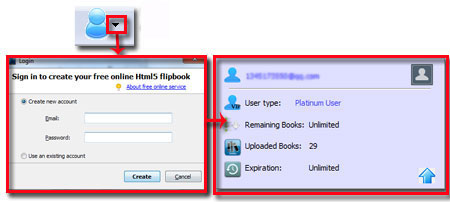
Step3. click "Animation Editor" button to add button:
Click "Add Button"->move button icon into the place where you want to appear->move to right side to adjust button properties;
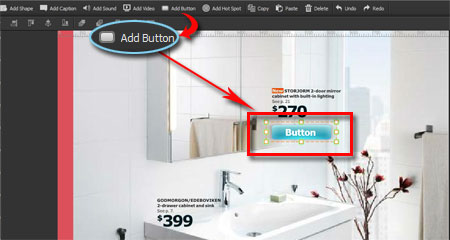
Step4. define button action:
Open action panel, check action type option, for example "Open URL"->and then click "Save";
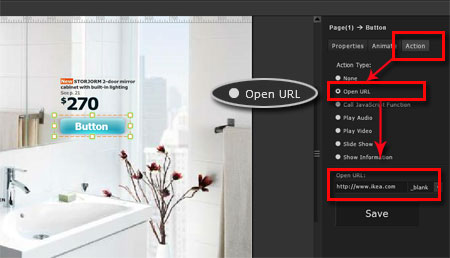
Step5. click save and exit to preview the effect.