Stamp watermark on your digital publications can not only prevent your watermark from violating but also brand your business in an unconscious way. In PubHTML5, it is very simple and easy to stamp watermark on your digital publications. You are able to add new text watermark, new dynamic datetime watermark, new image watermark, new PDF watermark and new shape watermark or directly clone from the select watermark. Besides that, you can edit, delete, export and preview the watermarks as well.
Step1. Setup the PubHTML5 desktop client and open the PDF/image file.

Step2. Click “Add Watermark” button to enter into the watermark editing interface.

Step3. Add a watermark.
Click the “Inverted Triangle” around the green cross icon, and then you are able to add the new watermarks. Take adding image watermark for example, you can click the button of “New Image Watermark” and then enter into the image watermark setting interface.
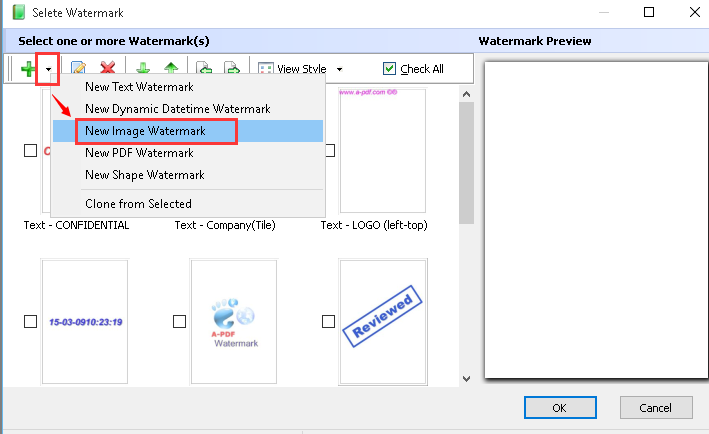
Step4. Stamp watermark on your digital publications.
Firstly select an image from your local file and check the option of the “All Pages” below the "Range" icon.
Then click “OK” button to save the previous change.
Finally when you "Import" your PDF file, the watermark you add will turn up in your digital publications.




