Absolutely! For replacing a page of your flipbook just follow these steps:
Step1. Open PubHTML5 and import your PDF or image file.
~2015-11-25~11-48-22$$dml$$.png)
Step2. Click on the “Animation Editor” button on the top toolbar.
~2015-11-25~11-48-42$$dml$$.png)
Step3. Select the page you wish to replace, and then click the “Delete Page” button.
~2015-11-25~11-47-53$$dml$$.png)
Step4. Once you have deleted the page, choose a way to add a new page by clicking the “Add” button.
There are three ways available for you to add a page: add a blank page, add a page from a PDF file and add a template page.
~2015-11-25~11-47-11$$dml$$.png)
Step5. Move the newly added page to the place you want.
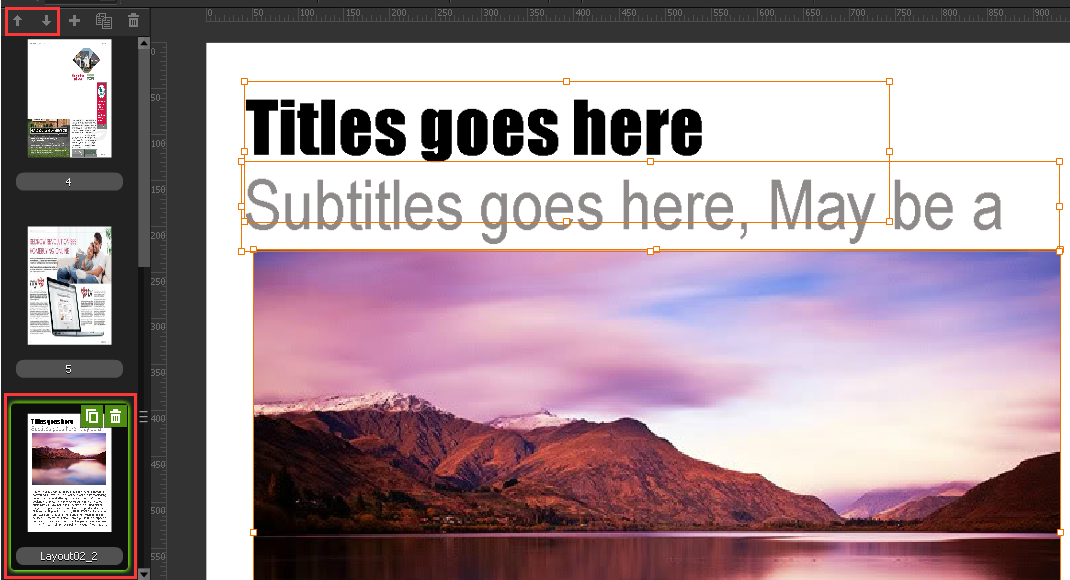
Step6. Click the “Save And Exit” button on the top-right corner and you’re done.




