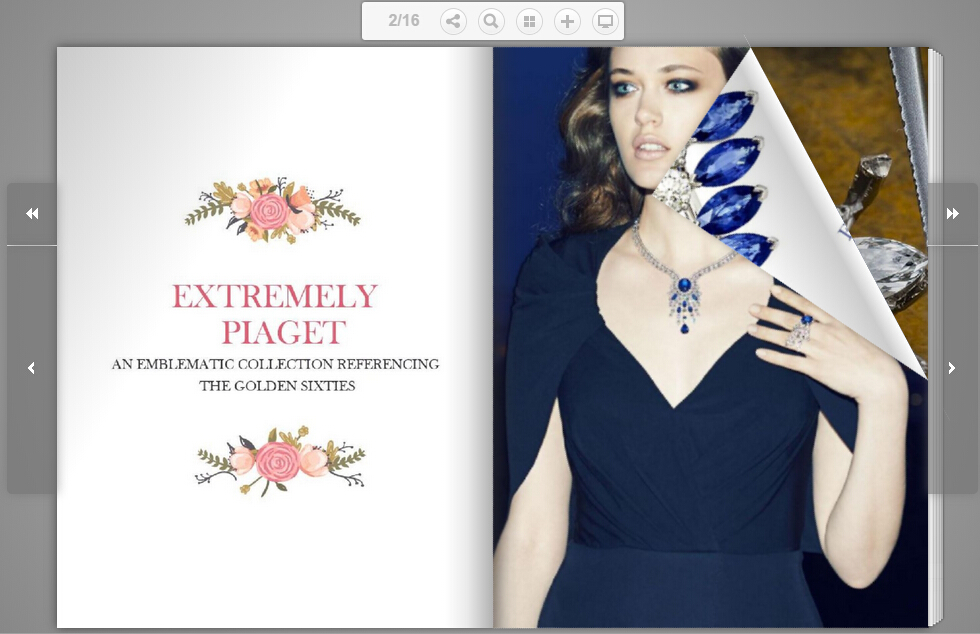It is so easy to import specific pages of PDF file to PubHTML5 desktop. PubHTML5 allows users to import the PDF file in three ways.
Step1.
Import a PDF file.1.Import a PDF file as the below picture shows.
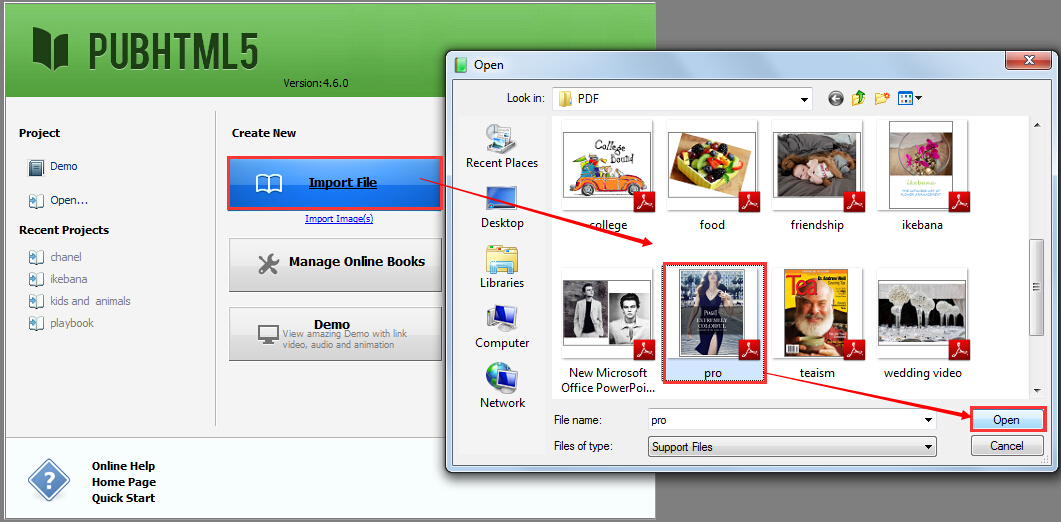
2. Import another PDF file.
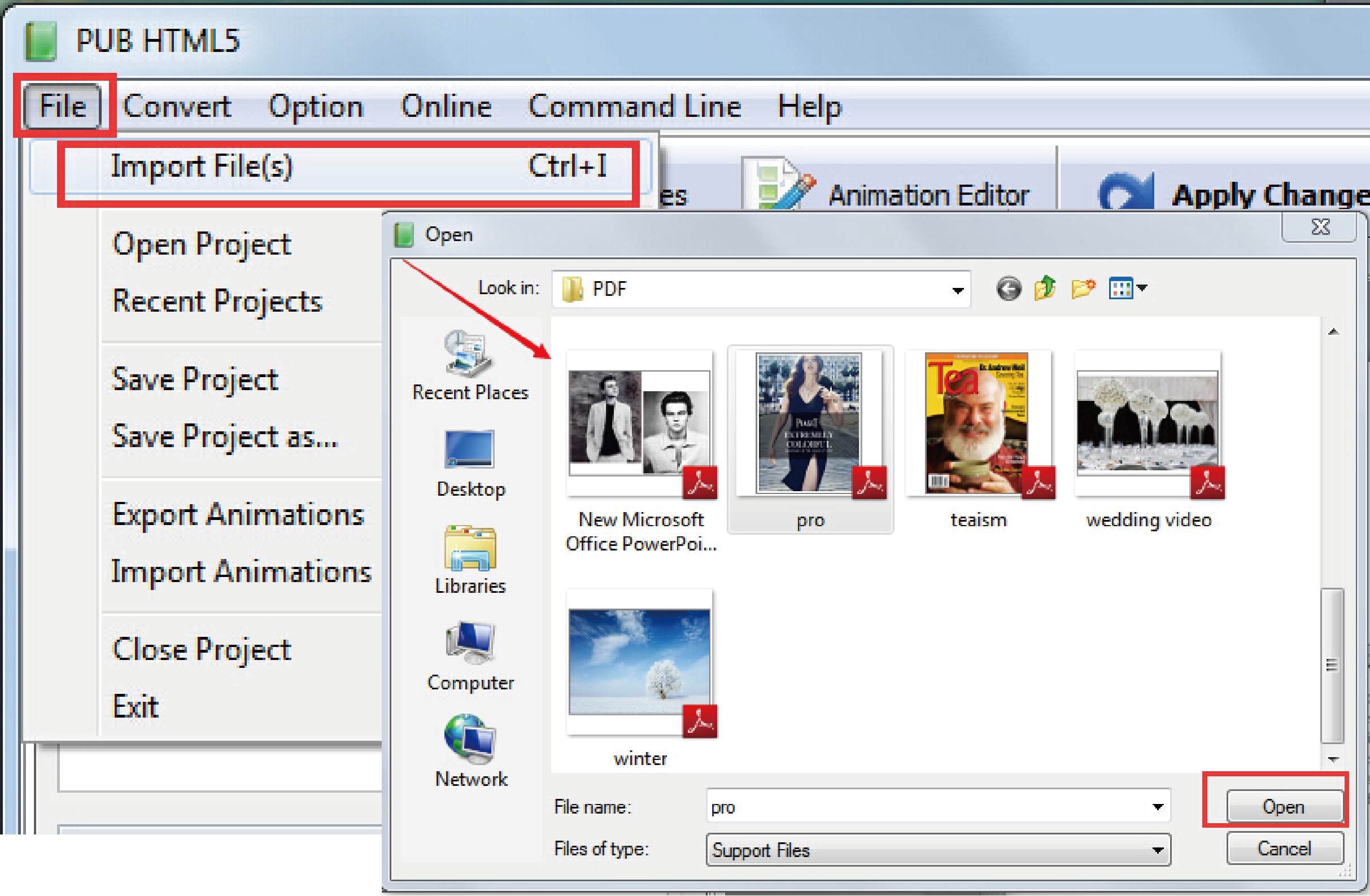
3. Click “Import File”
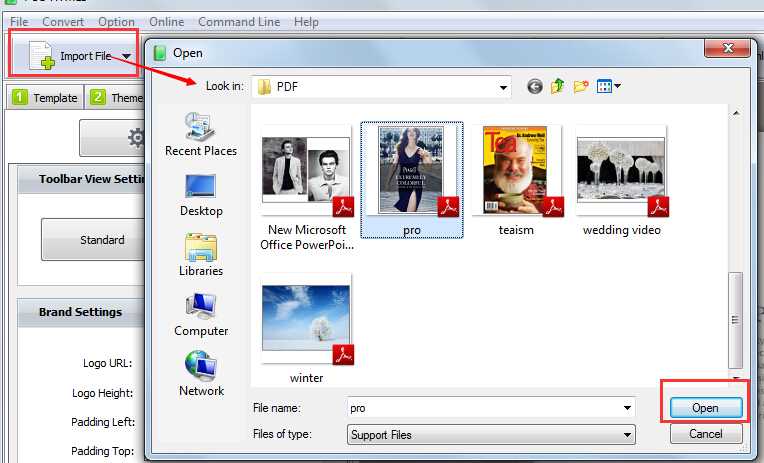
Step2.
Choose pages you want to import.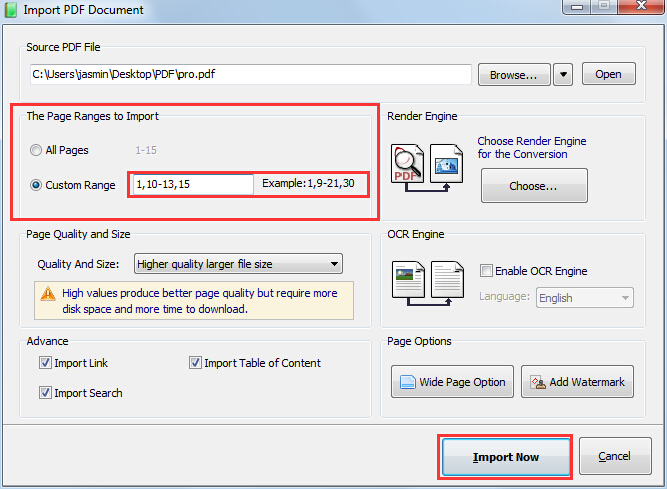
Get your flip book quickly and begin your creation.